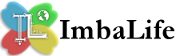You are scheduled to chat with a very important person; you have tons of materials to research; you need to get an urgent email from a business partner abroad; you are in the middle of an MP3 or video download; and suddenly there appear an alert box telling you that you have been disconnected from the Net. Grrrrr! What else can come out from your mouth except perhaps some unprintable expressions?
How can you avoid frequent modem disconnections? Well, there are probably dozens of reasons why they happened, and not every one of them has a practical solution, but here are some common cases, which you can tend to:
CASE 1
If you are disconnected just shortly after logging in, you may be attempting simultaneous logins on the same account. Some ISP (Internet Service Provider) do not allow this unless in a commercial LAN (Local Area Network) basis. Make sure no one is logged-in to your account such as a family member at home.
CASE 2
If you are unable to access your homepage, try to "ping" the site to know if you are getting through. Try to change your "home" page and re-route your Internet access. Run an anti-virus program to check if your system is free of the DOS (Denial of Service) bugs.
CASE 3
If you have a call-waiting feature in your phone, disable it before logging in. Sudden disconnection may be cause by an incoming call, which your modem might interpret as a disconnect signal by the ISP's remote modem.
CASE 4
Disconnection may be caused by momentary drops in DTR (Data Terminal Ready) impulse. By default most modems respond to a drop of DTR by hanging up. If you are using US Robotics modem, add S25=200 to your modem string. With other modems, add S10=100. This sets the duration in hundredths of a second that the DTR must be dropped so that the modem doesn't interpret a random glitch as a DTR impulse loss.
CASE 5
If you hear line noises or statics on your phone. Try reducing your baud rate (port speed). If your phone is connected to fax machine or an answering device, try to disconnect them. Keep the phone line at least half a foot away from electrical cords and cables. Inductance from electrical lines, radio and TV transmitters wreak havoc with modem-phone signals.
CASE 6
If the line noises or statics on your phone persists after the solution of Case 5, call the phone company. There is something wrong with your phone line. Either there's a loose connection, grounded cable or the transmission or phone cable could be damaged.
CASE 7
If you recently add a new software or hardware to your computer that may be directly or indirectly affecting modem function, the issue of modem incompatibility comes to mind. Check with the manufacturers for firmware and driver upgrades to solve the problem.
CASE 8
In some cases, your browser, anti-virus, anti-spyware or firewall program interrupts with site connection as they "jockey" for first transmission looking for upgrades. These programs automatically (on default) search for upgrades in the Internet the moment you log-in. Older computer may not be fast enough to accommodate all the transmission or the RAM (Random Access Memory) is not enough for the tasks. You need to disable the software's automatic upgrade option or add more RAM.
CASE 9
If you have an external modem, check your cables for defects such as mouse bites, bends and splits. Replace the damaged cables. Make sure also that the connections are tight and locked-in.
CASE 10
If you are unable to connect for no "apparent" reason, or you seem to have connected but cannot proceed, or the disconnection gets to be too frequent, run a diagnostic on your modem. Either the driver is somehow corrupted or your modem might be damaged. Corrupted modem drivers can be replaced using Windows driver database, or using the manufacturer's driver disk or CD, or searching the Internet (if you know the modem's brand and version or the driver's file name)